Simply put, the goal of account linking is to create a link between the skill and another system in order to receive necessary user data. For example, you have a skill that requires access to the user profile in another system. Account linking is optional for custom skills while it’s required for Smart Home, Video, and Meetings skills.
Let’s take a look at the basics of account linking in the Amazon Alexa Configuration section of a Convoworks service.
Amazon Alexa account linking in Convoworks
Make sure you check the Enable Account Linking for Alexa Skill checkbox.
Common options for Account Linking of an Alexa Skill:
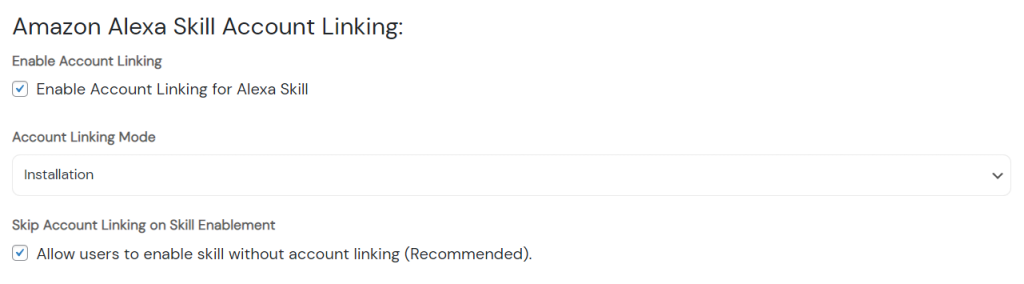
- Enable Account Linking for Alexa Skill – Enable Account Linking for the selected Alexa Skill. When disabled, other fields are hidden.
- Skip Account Linking on Skill Enablement – Should the user be required to link the account before the skill can be enabled?
- Account Linking Mode – Installation, Amazon, Something Else
- Installation – Almost no configuration has to be done when using this mode. The user will be redirected to your (WordPress for Convoworks WP installation) login page where they can enter their login credentials. Good for when you have an already established base of users whom you want to offer additional, voice, features.
- Amazon – Some configuration has to be done. This mode will redirect your users to the standard Amazon login page, where the user enters their login credentials. This mode is especially useful if acquiring consent by voice is something you have in mind. Also, it’s good in cases when you expect to acquire new users from Amazon.
- Something Else – Some configuration has to be done. For connection to third-party services, and user accounts.
Installation Mode Configuration

- Your Web Authorization URI – The URI where customers will be redirected in the companion app to enter login credentials.
- Access Token URI – This URI will be used for both access token and token refresh requests.
Amazon Mode Configuration
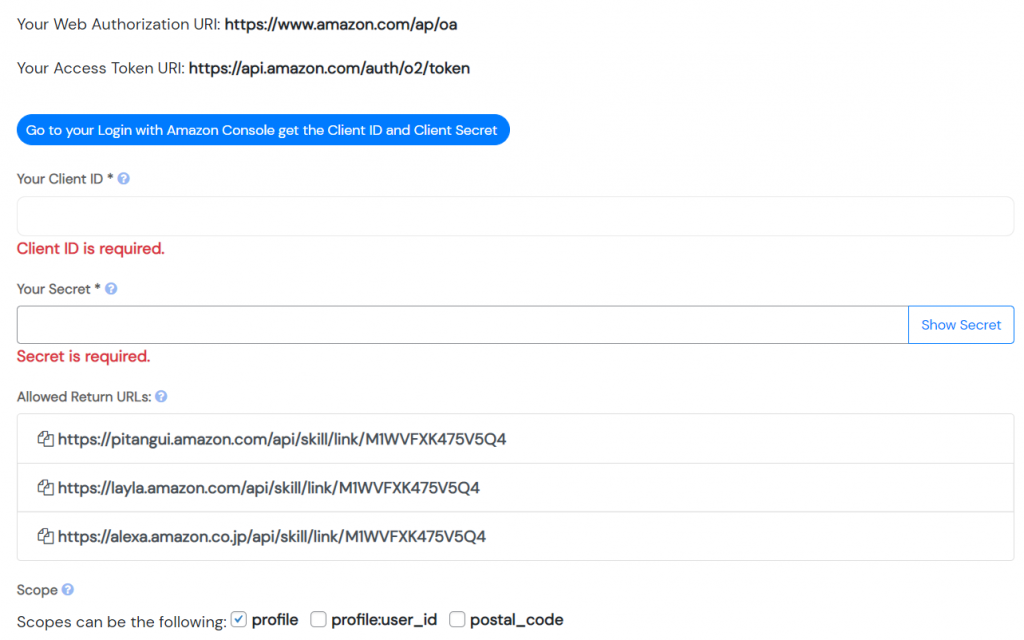
Amazon account linking mode allows your users to link their Amazon account to your Alexa skill. Some configuration is necessary. You’ll have to enter Client ID and Client Secret on Convoworks side and enter Redirect URIs on the Amazon side.
- Your Web Authorization URI – The URI where customers will be redirected in the companion app to enter login credentials.
- Access Token URI – This URI will be used for both access token and token refresh requests.
- Your Client ID – It can be accessed in the WP installation on or from the Settings sub-view.
- Your Secret – It can be accessed in the WP installation on or from the Settings sub-view.
- Allowed Return URLs – paste your Allowed Return URLs in the ‘Allowed Return URLs’ section under ‘Web Settings’ for your Amazon Security Profile.
- Scope – The list of permissions to request from the skill user. Scopes can be the following: profile, profile:user_id, postal_code
If you get stuck, you can find more detailed instructions in our documentation section. As for setting up Installation and Amazon account linking in Convoworks WP, you can read more detailed instructions on our blog post.
Something Else Mode Configuration
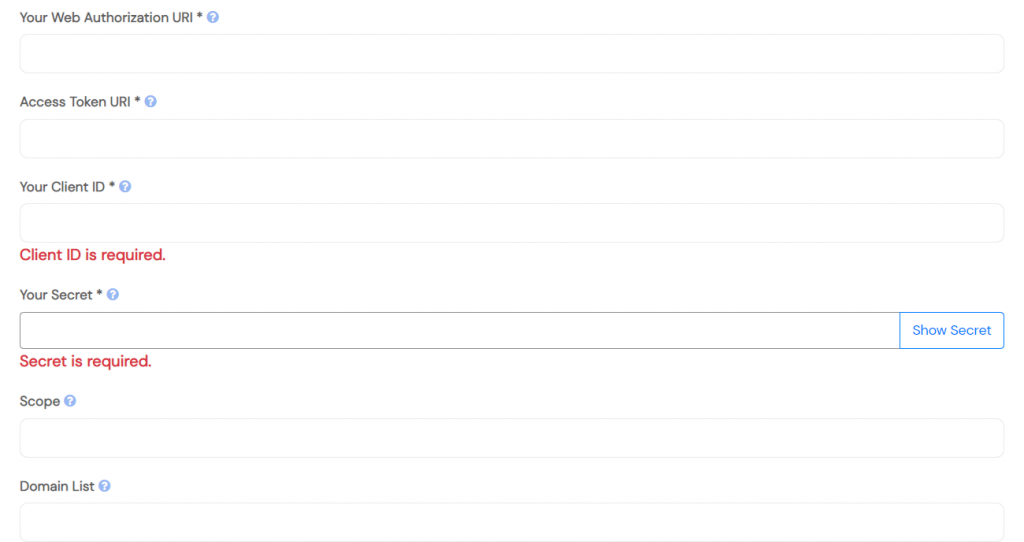
- Your Web Authorization URI – The URI where customers will be redirected in the companion app to enter login credentials.
- Access Token URI – This URI will be used for both access token and token refresh requests.
- Your Client ID – Unique public string used to identify the client requesting for authentication.
- Your Secret – A credential you provide that lets the Alexa service authenticate with the Access Token URI.
- Scope – The list of permissions to request from the skill user.
- Domain List – The list of domains that the authorization URL will fetch content from.
Final notes
This documentation mostly focuses on the WP installation, but it’s nevertheless applicable to Convoworks Prototype as well. If you have any remaining questions about Convoworks account linking, feel free to contact us.



