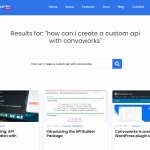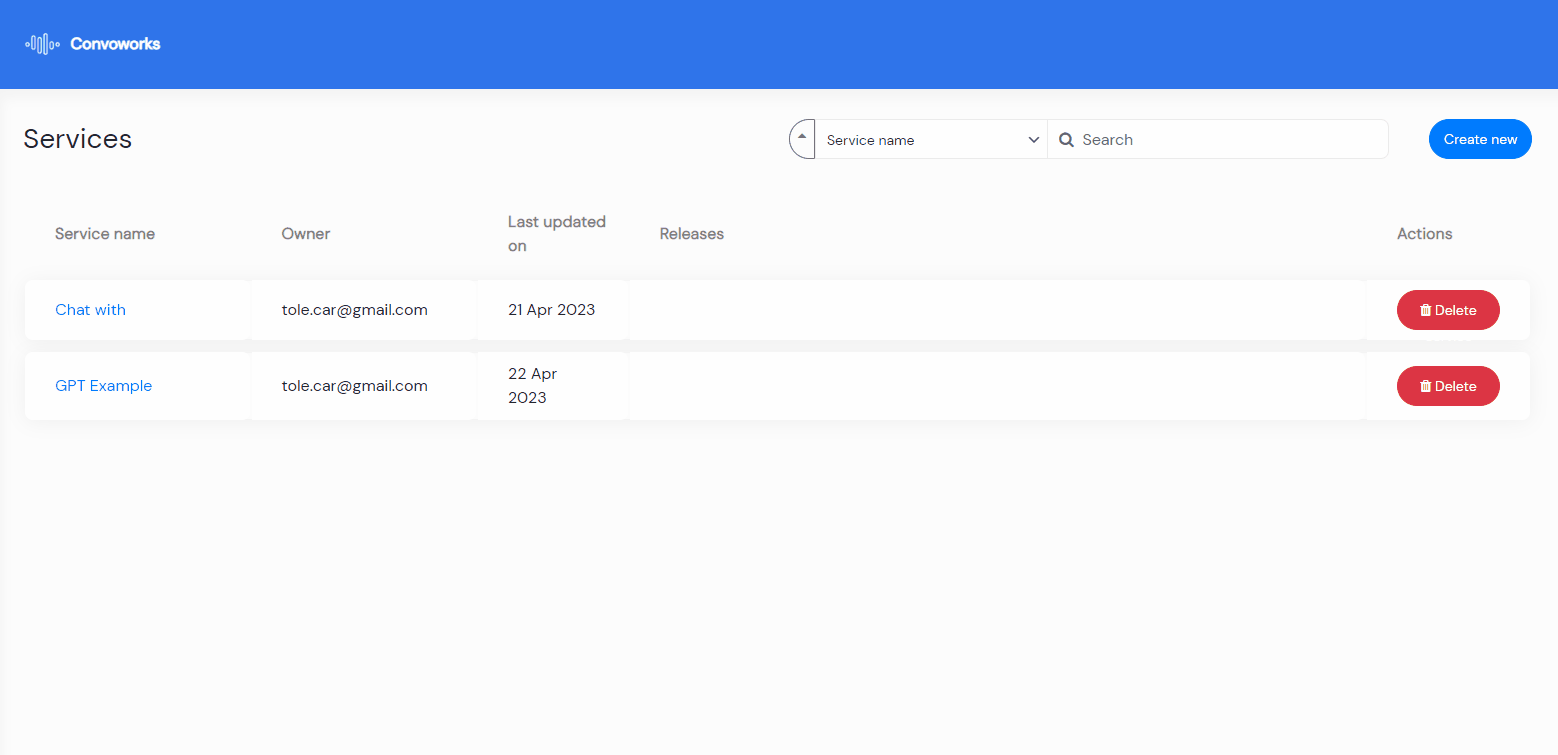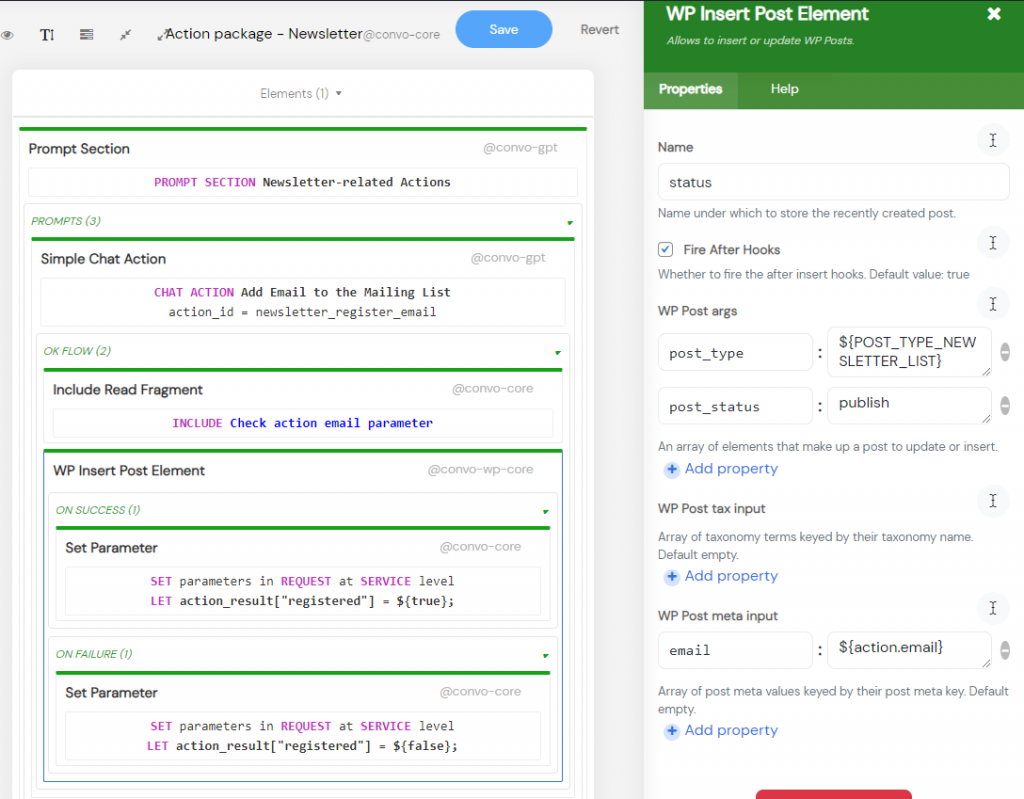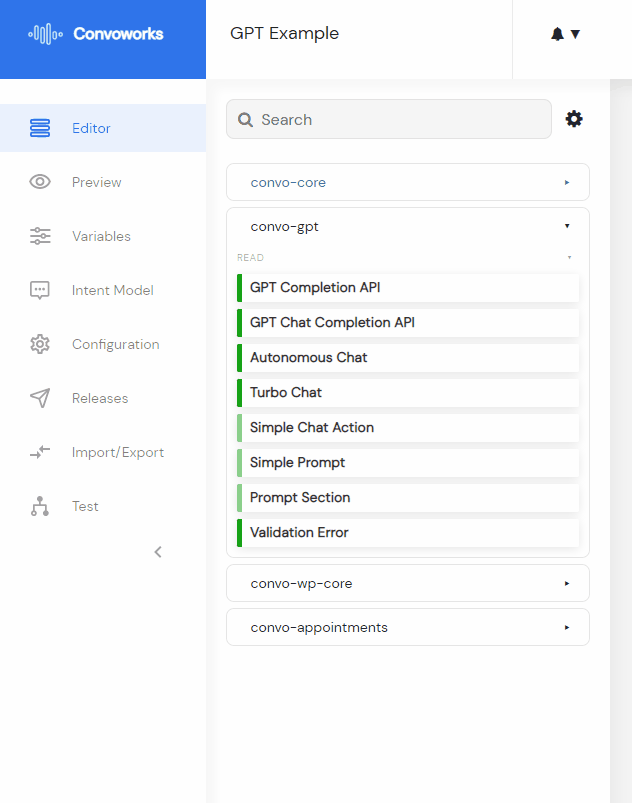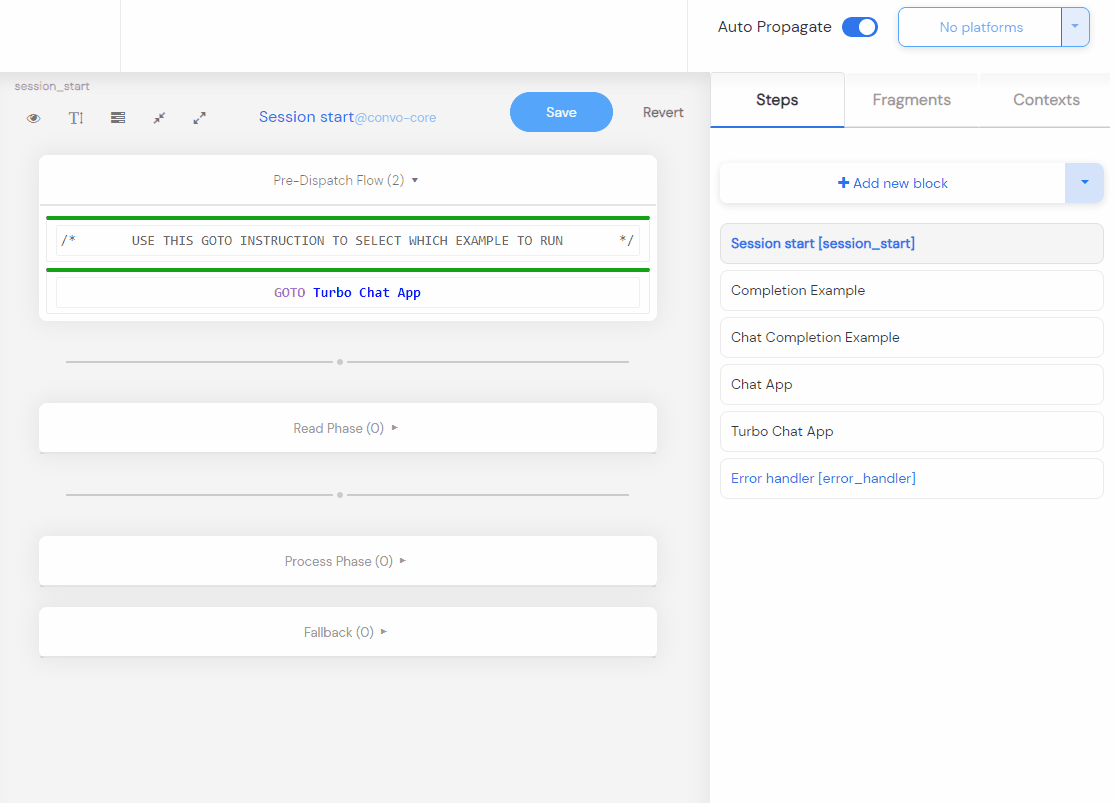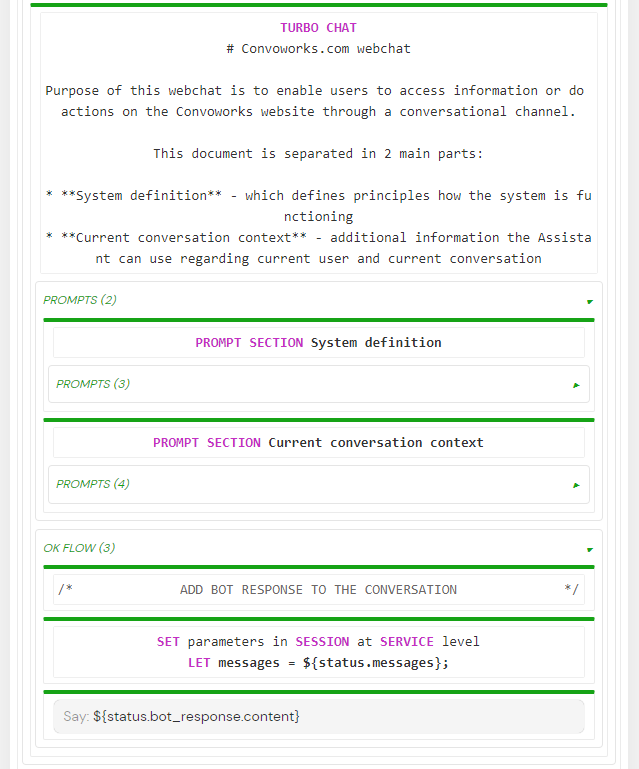
Introducing the GPT Package for Convoworks WP
Convoworks WP is a powerful no-code framework that enables webmasters and web developers to easily build conversational workflows like chatbots. With the GPT package, Convoworks WP now allows users to access and interact with WordPress data through the use of artificial intelligence (AI).
The GPT package is in the development phase and available through our GitHub repository. It is packaged as a WordPress plugin which contains components for accessing OpenAI AP. Using these components, you can create chatbots that are able to interact with their websites, load user data, create appointments, and much more. You can find full component specification at the repository readme file.
How to Install and Use the GPT Package
Make sure that you have Convoworks WP plugin installed (available through WordPress org).
Now download the plugin from GitHub and install it on your WordPress site. Once installed, you can access the GPT package components through the Convoworks WP service editor.
The GPT package comes with the “GPT Examples” template which is a very good way to learn how it can be used. Examples are covering all GPT components. To try it, create a new service in Convoworks and select the “GPT Examples” template. The only configuration is to enter your OpenAI key in the variables view. After you’ve done it, navigate to the test view and try it for yourself.
A newer version of the GPT package with function support is now available. Learn more in our article: Harnessing the Power of GPT Functions in Convoworks.
API Components
The GPT package contains components for accessing the OpenAI API, including completion and chat completion – GPT Completion API and GPT Chat Completion API elements. These two components are API wrappers, allowing you to use all the features those two APIs have, through a no-code interface. Important to say that you can combine it with our existing WordPress specialized components (e.g. post based data, custom db tables).
Example service template uses these two components to build a simple chatbot. You can notice how those two components have slightly different properties, which are actually following the API specification.
We don’t expect much future changes for these components, but you can expect that we add support for other API endpoints.
Autonomous Chat Components
The GPT package contains two autonomous chat components, Autonomous Chat and Turbo Chat. The main difference between the two is that Autonomous Chat uses completion API while Turbo Chat is using chat completion API (10x cheaper).
The premise behind the autonomous chat components is that they use prompts to describe what actions are available, which parameters they require, and how AI can invoke them. They rely on large prompts styled as markdown, which are separated into sections and defined with Prompt Section and Simple Prompt components.
A Simple Chat Action component is also available, and it allows users to define custom actions and what should be executed when they are triggered. This element also defines a prompt section for the given action. Within the action should be described so that the AI is able to use it (what does it do, which parameters are supported and/or required).
With our prompt and action componentization, we are enabling pluggable architecture, which allows you to dynamically modify prompt and actions, or to for example to import the whole package pack, like appointment scheduling or any other purpose.
Example service demonstrates their usage as a website bot, capable of subscribing or subscribing users from the mailing list (implemented with custom post type) and appointment scheduling.
Configure real appointments plugin
Appointment scheduling is by default using the dummy appointment system (stores appointments in chat session), but if you can also try to use it with Simply Schedule Appointments, Easy Appointments or Five Star Restaurant Reservations plugins..Those appointments contexts are available through the convo-wp-plugin-pack.
Here is how to do it:
Switch to packages view in your service editor and enable convo-wp-plugin-pack
Select Contexts tab and from the dropdown select e.g. Simply Schedule Appointments source. Now, select the newly added context, in its properties enter id (how you will reference it) and select desired appointment type.
Navigate to the Variables view and enter your context id into APPOINTMENTS_CONTEXT_ID variable.

Enable public chat
Once you have your chatbot working, you can place it on your site using a short code.
First, you have to enable Convo Chat platform in your service Configuration view. After that you can use short code [convo_chat service_id="your-service-id"] to enable your chat on the front end.
Here are all convo_chat attributes you can use:
-
titleChat component title -
service_idyour service id. You can find it on the service Configuration view -
variantdefaultb. Use this if you are going to have separate dev and production versions (Releases view) -
font_sizedefault18px. Base font size -
default_widthdefault380px
Conclusion
If you’re looking to build chatbots with WordPress data, look no further than the GPT package for Convoworks WP. With its easy installation and robust components for accessing OpenAI API and autonomous chat, the GPT package provides users with a powerful tool for building chatbots that can interact with their websites in meaningful ways.
To learn more about Convoworks general usage and features, check out our documentation and YouTube channel.
Check out Building a NoCode Spam Filter with Convoworks, GPT, and WordPress example
Related posts

Convoworks, 2025 – Status and Next Steps
Convoworks started as a voice-workflow tool, survived the collapse of smart-speaker hype, and is now evolving into a modular, AI-first framework for WordPress. This update explains the cleanup in progress, the move toward agent infrastructure and natural-language building, and how you can follow along while v1 takes shape.
VIEW FULL POST
No‑Code Guide: Turn WordPress into an MCP Server with Convoworks WP
Transform WordPress into a stateful Model Context Protocol server—no coding required. Learn setup, tool exposure, and client connection with Convoworks WP.
VIEW FULL POST