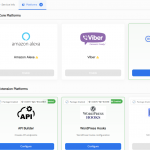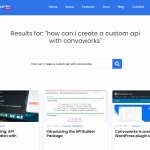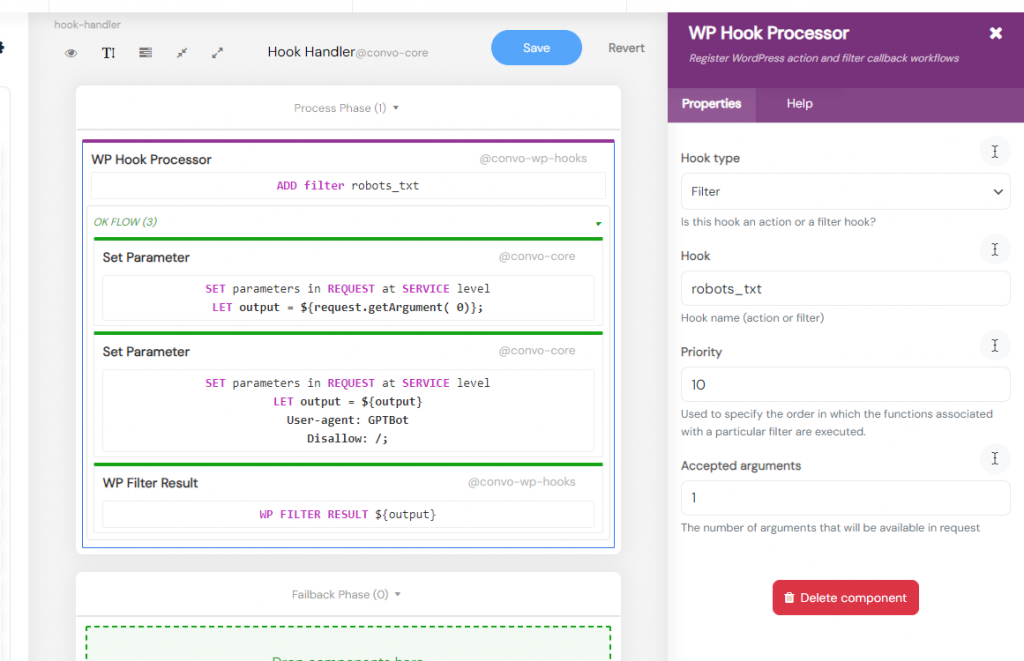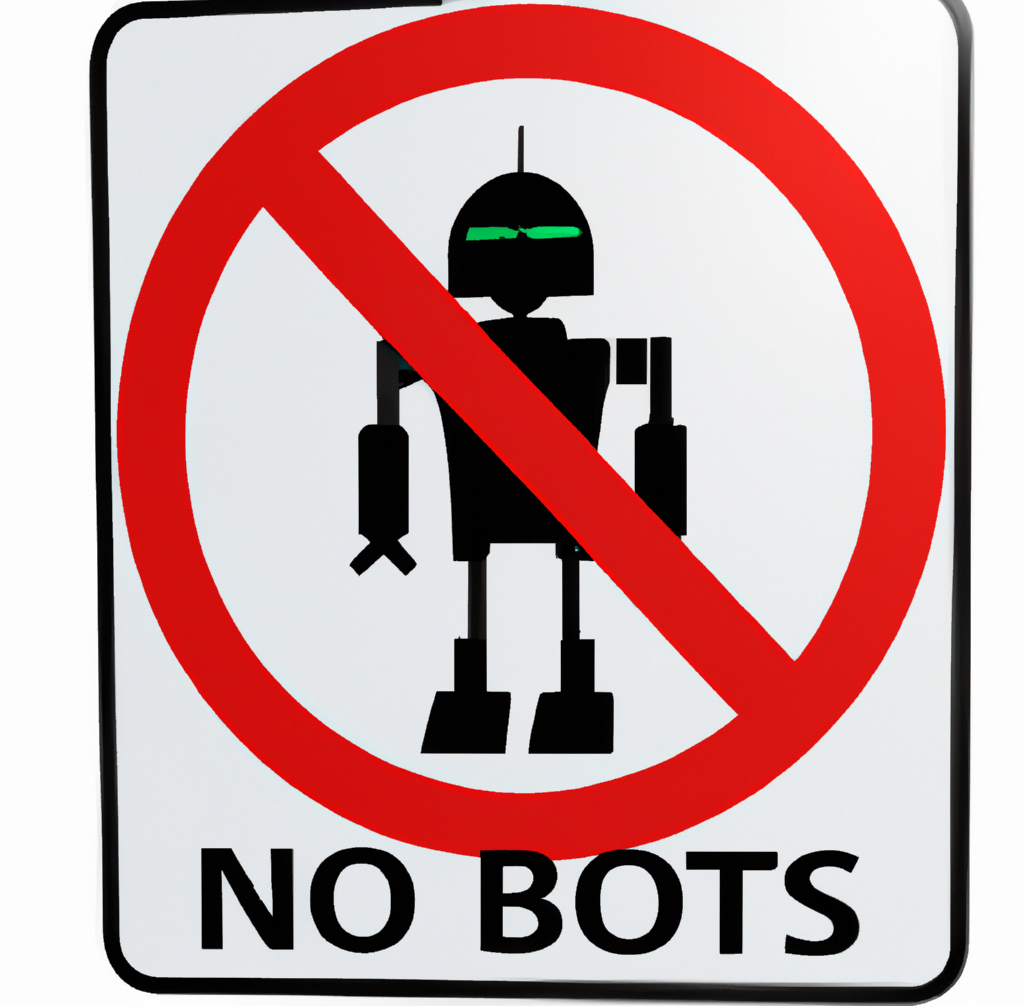
How to Modify Your robots.txt to Prevent GPTBot from Crawling Your Site with Convoworks
Introduction
Ensuring that your website’s content is accessed on your terms is essential. With an increasing number of web crawlers and bots on the internet, managing access can sometimes feel like an uphill battle. But fret not. Today, we’ll guide you on using Convoworks to prevent OpenAI’s GPTBot from crawling your site. Before diving into the main topic, let’s introduce a standout feature of Convoworks that makes this possible – the WordPress Hooks package.
Convoworks WordPress Hooks – Bridging the Gap
For anyone unfamiliar, the Convoworks WordPress Hooks Package offers a transformative approach to website management. By allowing users to define callbacks for WordPress filters and actions right within the Convoworks editor, it blurs the lines between traditional web development and visual programming.
Whether you’re aiming to construct a NoCode Spam Filter or synchronizing APIs with WordPress, this package has been tailored to provide seamless integration and top-notch functionality. Using intuitive components like the WP Hook Processor and the WP Filter Result, webmasters and developers can handle WordPress hooks visually, optimizing for performance and minimizing potential errors. In short, the convo-wp-hooks package assures that WordPress features are smoothly integrated and managed within Convoworks.
For a deeper dive, you might want to explore:
- Building a NoCode Spam Filter with Convoworks, GPT, and WordPress
- Beyond Coding: API Synchronization with WordPress
Step-by-Step Guide to Prevent GPTBot from Crawling Your Site with Convoworks
- Create a New Convoworks Service: Begin by selecting the “WP Hooks Project”.
- Implement WP Hook Processor: This processor should be set to the filter type (which is the default setting). For the filter name, enter “robots_txt”.
- Modify the Request Argument: Use the request argument with index 0, which is originally termed “output”. Enhance this with the expression:
"${output}
User-agent: GPTBot
Disallow: /" - Utilize the WP Filter Result Element: This will serve to return the alterations you’ve made.
- Activate WordPress Hooks: Shift to the Configuration view and toggle on the WordPress Hooks platform.
- Test Your Changes: Navigate to your website’s robots.txt to witness the modifications.
Attached Video for Reference: To make this process even more accessible, we’ve prepared a video detailing the workflow.
Understanding GPTBot
GPTBot is OpenAI’s dedicated web crawler, identifiable by its unique user agent string. It primarily crawls web pages to improve OpenAI’s models, ensuring that any content fetched adheres to strict ethical guidelines, such as bypassing sites behind paywalls or those gathering personal information.
However, there are instances where website owners might not want this bot accessing their content. For this reason, GPTBot offers the flexibility to be disallowed via the website’s robots.txt.
Conclusion
With the innovative features of Convoworks, including the WordPress Hooks package, managing site accessibility becomes a streamlined process. It’s not just about managing web crawlers like GPTBot, but it’s about having full control over your website’s content. By leveraging Convoworks, you’re not just maintaining your website; you’re crafting an optimized experience for every visitor.
Related posts
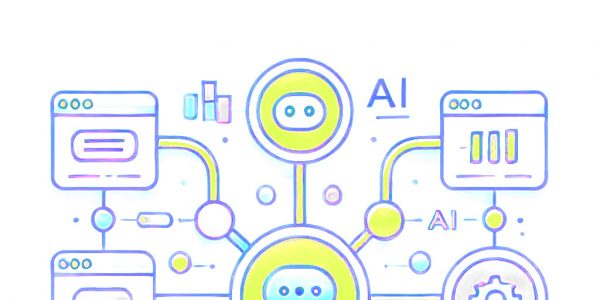
A Dead Simple RAG Setup for WordPress: AI Chatbots for Small Websites
Discover how to set up a dead-simple RAG-based AI chatbot on your small WordPress website. With Convoworks, you can easily enable a chatbot that retrieves information directly from your pages, enhancing user experience with minimal setup. Perfect for small sites looking to leverage GPT-powered chat functionality in minutes!
VIEW FULL POST
Create Your Dummy API with Convoworks to Streamline Development
Introduction Building on our previous article where we explored synchronizing data with the Tiltify API using WordPress, we’ll now…
VIEW FULL POST